Chat Commands
/InvitetoGroup [character name] (/Invite)
Invites a character to a group. (/InvitetoGroup Shungshung)
/LeaveGroup (/Leave)
Leaves the group you belong to. (/LeaveGroup)
/BanGroup [character name] (/Kick)
The group leader kicks a group member out. (/BanGroup Shungshung)
/InvitetoForce [character name]
Invites a character to an Alliance. (/InvitetoForce Mew)
/LeaveForce (/Leave)
Leaves the Alliance you belong to. (/LeaveForce)
/BanfromForce [character name] (/Kick)
Kicks a member from an Alliance. (/BanfromForce Mew)
/AppointViceCaptain [character name] (/Appoint)
Appoints the character as the Alliance Vice Captain. (/AppointViceCaptain Mew)
/BattleReady (/Ready)
Requests the Alliance members to confirm battle readiness. (/BattleReady)
/InvitetoLegion [character name]
Invites a character to a Legion. (/InvitetoLegion Mew)
/LeaveLegion
Leaves the Legion you belong to. (/LeaveLegion)
/KickfromLegiion [character name]
Kicks a character from the Legion. (/KickfromLegion Mew)
/DelegateBrigadeGeneralAuthority [character name]
Entrusts a character with the Brigade General Authority. (/DelegateBrigadeGeneralAuthority Mew)
/LegionNotice (/gnotice)
Displays the Legion announcement. (/LegionNotice)
/AppointCenturion [character name] (/Centurion)
Appoints a Legion Legionnaire as Centurion. (/AppointCenturion Mew)
/DemotetoLegionnaire [character name] (/Legionnaire)
Demotes a Legion Centurion to a Legionnaire. (/DemotetoLegionnaire Mew)
/who [character name]
Checks the character information in the Search window. (/who Daeva)
/Friend [character name]
/DeleteFriend [character name]
/Block [character name]
Blocks the target. (/Block Daeva)
/Unblock [character name] (/Undo)
/Petition
Displays the Petition window. (/Petition)
/CancelPetition
Cancels the submitted petition. (/CancelPetition)
/Trade
Begins a trade with the target. (/Trade)
/Location
Shows the coordinate information of the current location. (/Location)
/PathFinding [NPC/Location]Displays the path to a specific NPC/location. (/PathFinding Elpis)
Cancels the path finding. (/PathFinding)
/Duel
Requests a duel of the target. (/Duel)
/Time
/Flight
Enters the flight mode. (/Flight)
Macro's
What is a Macro?
A macro is a function that allows one to link a series of commands to an icon and execute the commands simply by clicking the icon. Run Macro
To run a macro, drag the macro icon you created in the list window to the quickbar. You can use macro commands directly in chat windows.
Manage Macro
Add Macro
Click the 'New Macro' button in the macro window to open the Edit Macro window. Delete Macro
Select the macro icon to edit and click the 'Delete' button. Modify Macro
Select the macro icon to edit and click the 'Modify' button to display the Edit Macro window. In that window, edit the macro and click the 'Save' button.
Edit Macro
Configure Edit Window
There are Macro Name, Macro Description, Select Icon, and Macro Command Input boxes from top to bottom in the Edit Macro window. Enter an appropriate name in the Macro Name box. You can enter up to 10 characters, including spaces.
Enter an appropriate description in the Macro Description box. You can enter up to 40 characters, including spaces.
Choose an appropriate icon.
Macro Command - automatic input
The Macro Command Input box is at the lower part of the Edit Macro window. You can enter up to 255 letters including spaces. There is no limit in the number of lines. To enter a command, drag and drop the skill, emotion, quickbar, and item icon to the Macro Command Input box.
Macro Command - usage skill manual input
Enter the skill name, including spaces, after the /Skill command. (Example: /Skill Severe Strike II)
Macro Command - function manual input
Enter the function name, including spaces, after the /Skill command. (Example: /Skill Pick up Item)
Macro Command - show emotion manual input
Enter the emotion name after the slash (/) character. (Example: /Laugh)
Macro Command - quickbar manual input
Enter the numbers corresponding to the type of quickbar, page, and slot sequentially after the /Quickbar command. The numbers for quickbar types are: Basic Quickbar (1), Ctrl Quickbar (2), Alt Quickbar (3), Right Quickbar (4). (Example: /Quickbar 1 1 1) Executes the icon registered in the first slot of the first page of Basic Quickbar.
Macro Command - item manual input
Enter the item name, including spaces, after the /Use command. (Example: /Use Mercenary Canteen)
Macro Command - select target
Enter the name of the character within a selectable distance after the /Select command. You can enter [%Yourself], [%Pet], [%Group1]~[%Group5], [%Pet1]~[%Pet5], [%Target], and [%Previous Target] instead of character name. (Example: /Select [%Pet1]) Select the pet of the first group member
If you enter [%Previous Target] instead of character name, macro selects the previous target automatically. (Example: /Select [%Previous Target])
Macro Command - chat
You can enter the same way as you enter in the chat window. You can change the Chat Mode by entering /Normal, /Group, /Alliance, /Legion, /Shout, and /Whisper. (Example: /Whisper Hi, how are you?)
During the chat, you can enter [%Yourself], [%Pet], [%Group1]~[%Group5], [%Pet1]~[%Pet5], [%Target], and [%Previous Target]. (Example: [%Group1] is the best.)
Macro Command - variable
You can assign a frequently used name to a variable by entering '0~9' after the /Variable command. (Example: /Variable 0 Brax Milk)
You can simplify macros by entering designated variables for frequently used names. (Example: /Use [%Variable0]) Use Brax Milk
You can see the designated variables in the Variable tab of the Macro window.
Macro Command - Misc.
You can delay the execution of a command by entering the delay time (second) after the /Delay command. (Example: /Delay 3.5) Delays the execution for 3.5 seconds. You can carry out a normal attack by entering the /Attack command. (Example: /Attack)
You can control your Golem by using the /Golem command with 'Activate' and 'Deactivate'. (Example: /Golem Activate)
You can change your weapon set by entering the /changeweaponset command. (Example: /changeweaponset)
You can assist a target by entering the /AssistTarget command. (Example: /AssistTarget)
You can automatically select hostile targets by entering the /AutomaticSelection command. (Example: /AutomaticSelection)
Caution
Limit Macro
You cannot call a macro using a macro. On some occasions, you need sufficient delay time between commands.
A macro can be stopped due to insufficient MP, abnormal target selection, etc.
You can use the Example tab to see how to use various commands.
You cannot use the following macro commands in the chat window. (/Delay, [%Yourself], [%Pet], [%Group1]~[%Group5], [%Pet1]~[%Pet5], [%Target], [%Previous Target], [%Variable0]~[%Variable9])
SOURCE: http://www.gamexploits.com/aion/guides/1218-chat-commands/